The text provides a guide on how to control access to files shared through iCloud. It suggests setting up iCloud Family Sharing for sharing with family members, using iCloud Drive for general file sharing, creating Shared Albums for photos and videos, and managing access to specific apps that use iCloud. These steps ensure that only the intended recipients can view and edit the shared files.
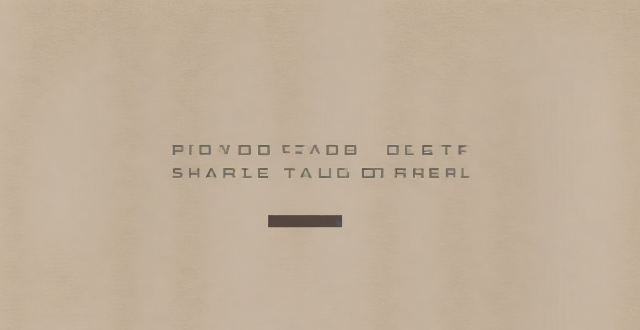
How Can I Control Who Has Access to the Files I Share Through iCloud?
Sharing files through iCloud is a convenient way to collaborate with others, but it's important to control who has access to your shared files. Here are some steps you can take to manage file sharing permissions in iCloud:
1. Set Up iCloud Family Sharing
If you want to share files with family members, you can set up iCloud Family Sharing. This feature allows you to share purchases, a storage plan, and more with up to six family members. To set up Family Sharing, follow these steps:
- Go to Settings > [your name] > Set Up Family Sharing.
- Follow the onscreen instructions to invite family members and choose the features you want to share.
Once Family Sharing is set up, you can share files with family members using the same iCloud storage plan.
2. Use iCloud Drive for Sharing
iCloud Drive is a cloud storage service that lets you store and share files across devices. You can use iCloud Drive to share files with anyone, not just family members. Here's how:
- Open the Files app on your iOS device or Finder on your Mac.
- Navigate to the file or folder you want to share.
- Tap or click the "Share" icon (looks like a square with an arrow pointing upward).
- Choose "Add People" from the share sheet.
- Enter the email addresses of the people you want to share the file with.
- Choose whether they can make changes or only view the file.
- Send the invitation.
Recipients will receive an email with a link to the shared file. They'll need an Apple ID to access the file.
3. Use Shared Albums for Photos and Videos
If you want to share photos and videos with specific people, you can create a Shared Album in the Photos app. Here's how:
- Open the Photos app on your iOS device or your Mac.
- Tap or click the "+" button and choose "New Shared Album."
- Name your album and add people by entering their email addresses.
- Choose whether contributors can add photos and videos, make edits, or only view the album.
- Tap or click "Create."
Contributors will receive an invitation to join the album. They can add their own photos and videos, depending on the permissions you set.
4. Control Access to Specific Apps
Some apps that use iCloud may have their own sharing settings. For example, Pages, Numbers, and Keynote allow you to control who can view and edit shared documents. Here's how:
- Open the app and select the document you want to share.
- Tap or click the "Share" icon (looks like a square with an arrow pointing upward).
- Enter the email addresses of the people you want to share the document with.
- Choose whether they can make changes or only view the document.
- Send the invitation.
Recipients will receive an email with a link to the shared document. They'll need an Apple ID to access the document.
In conclusion, controlling who has access to the files you share through iCloud involves setting up Family Sharing, using iCloud Drive for general file sharing, creating Shared Albums for photos and videos, and managing access to specific apps that use iCloud. By following these steps, you can ensure that only the people you want to have access to your files can view and edit them.